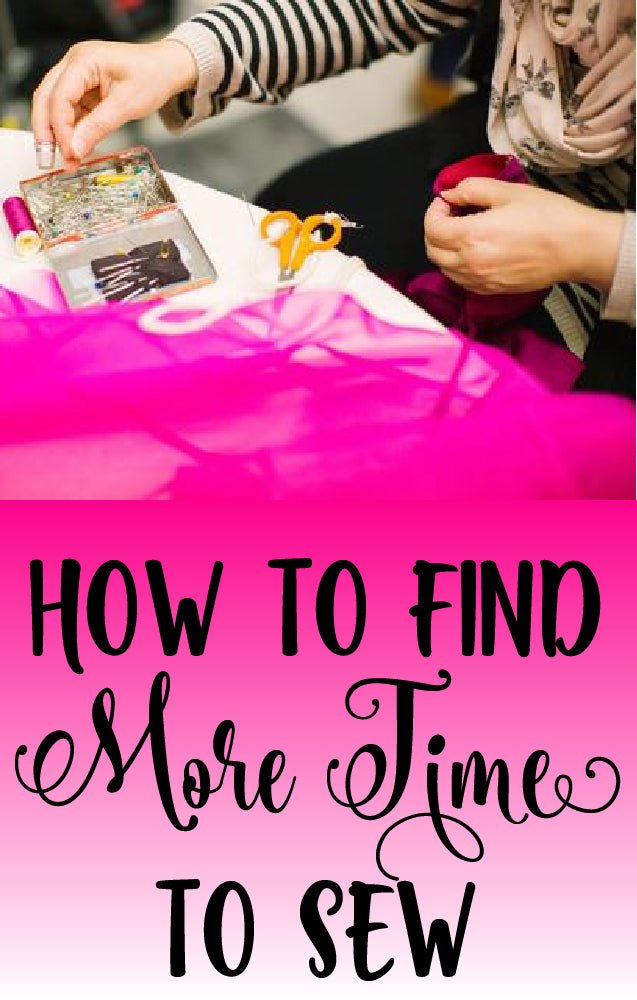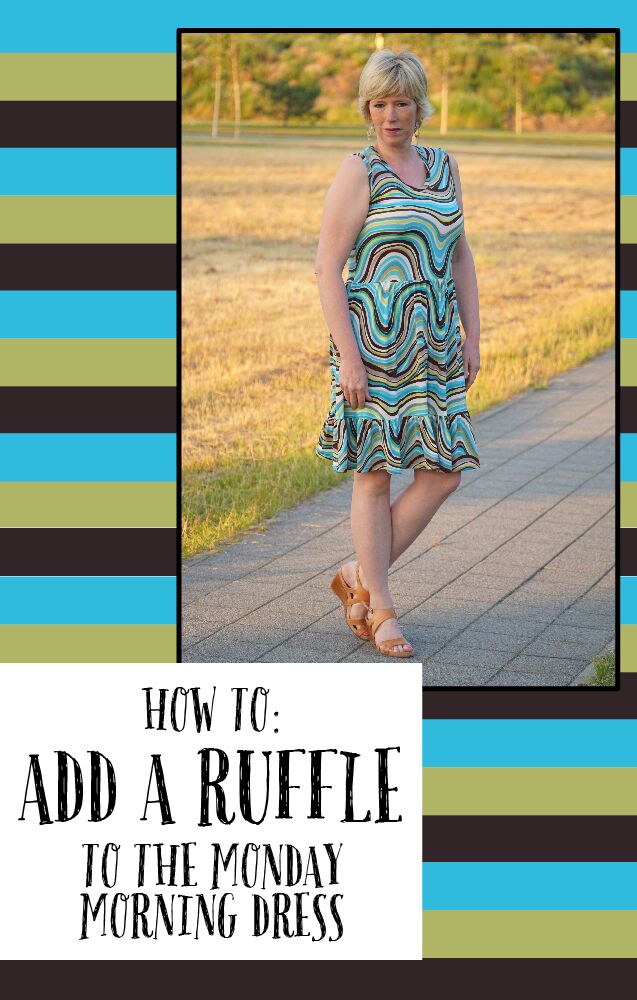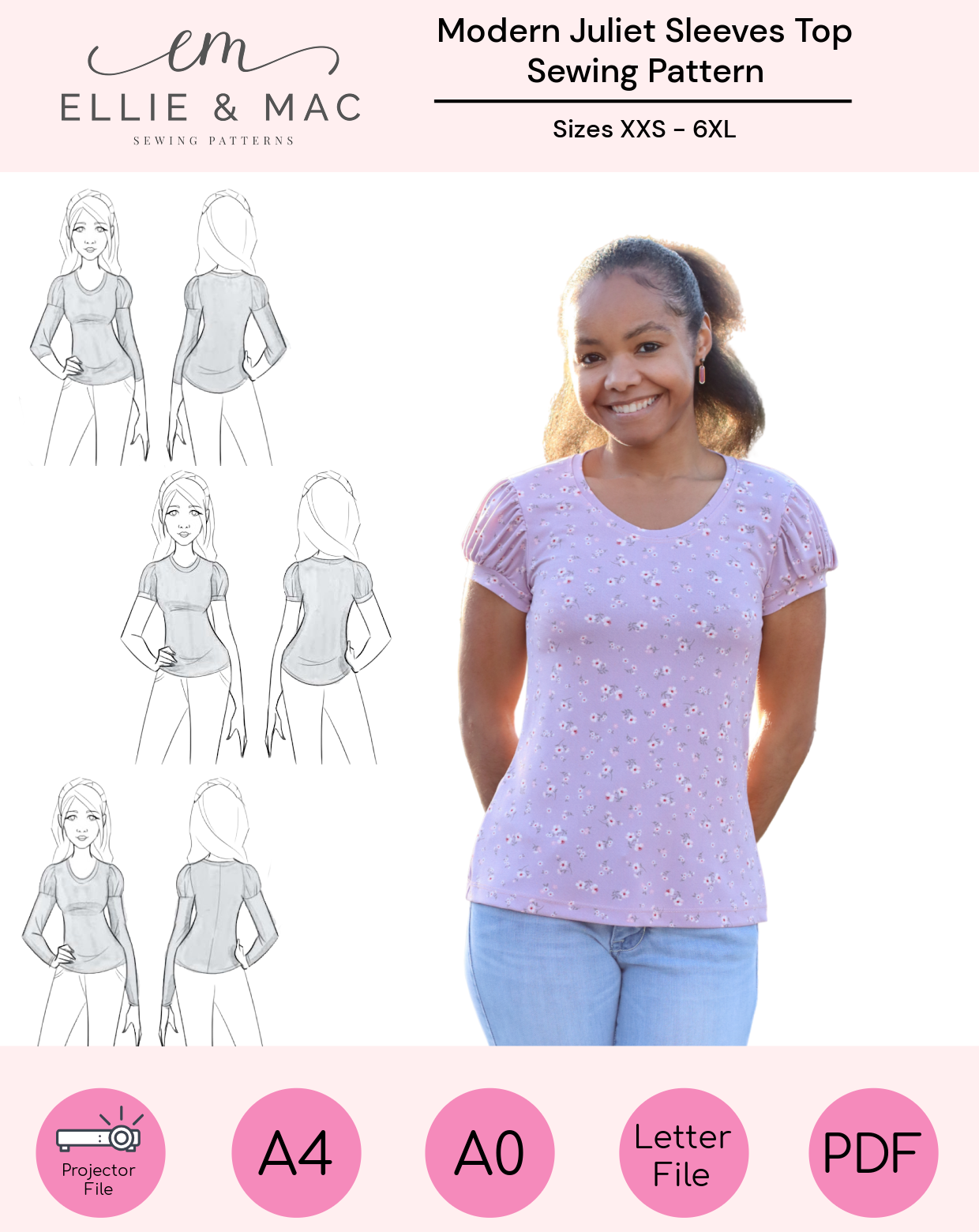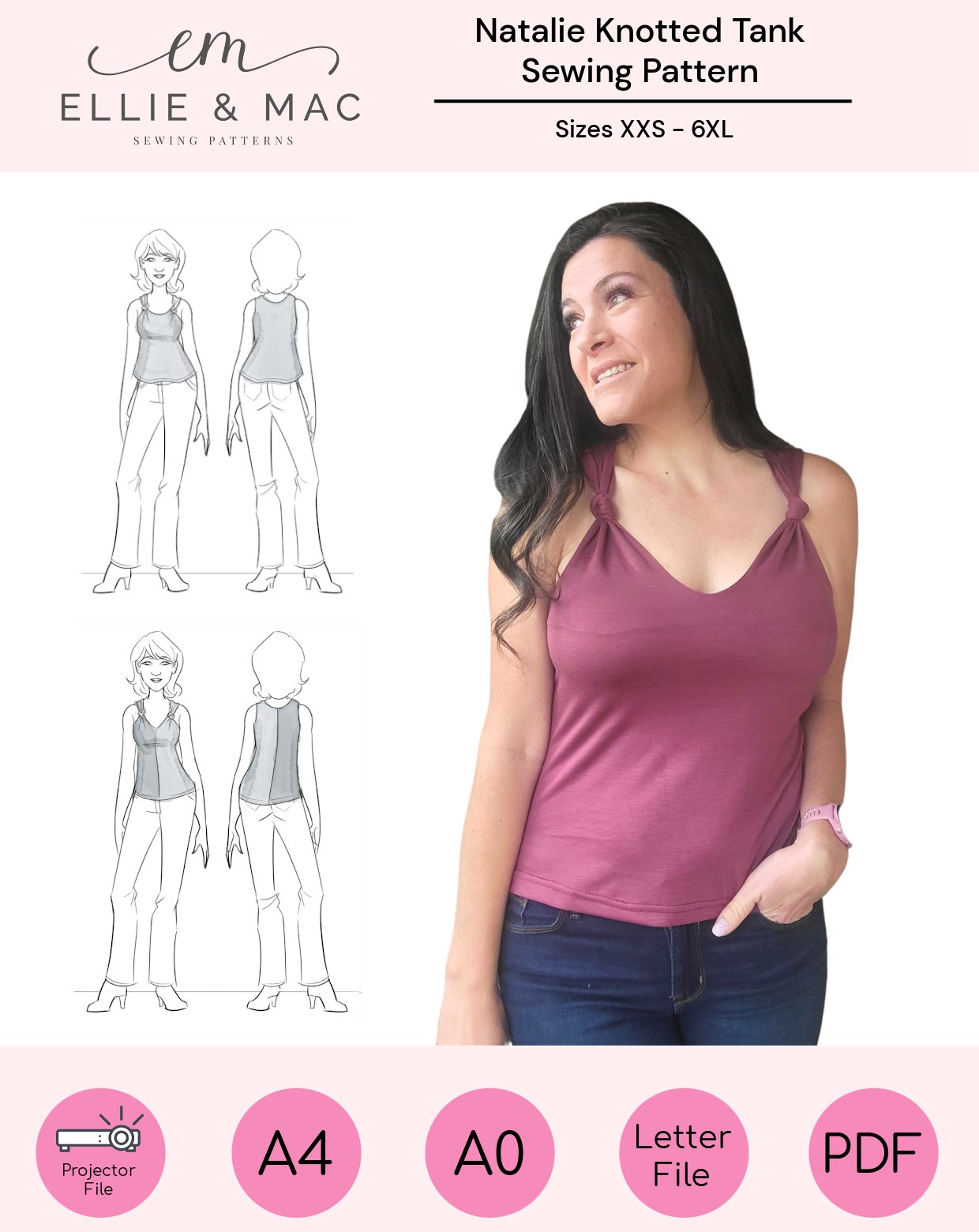Hello my friends!
I am so excited to share with you today five quick projects to spruce up your sewing space using Ellie and Mac cut files, all created using my Cricut Maker.
These are brief tutorials, but please let us know (by commenting on this post or in our facebook group) if you have questions or would like more in depth tutorials! Now - for the projects!
Also - All of these projects were cut using the knife blade, meaning they can be created with the Cricut Air as well - you don't have to have the Maker!
All the Baby Clothes!
Creating adorable designs for your clothes is so easy, and definitely one of the simplest applications with your Cricut machine!
All you need to do is upload the SVG file to Cricut Design Space on your computer or tablet/phone, then adjust the size based on what will fit your garment.
If you haven't used a Cricut cutting machine before, here's a great introduction and video on how to use the Cricut Design Space software
I like to "weld" my designs all of the letters stay put and it cuts just as I see it.

*** Heads up!!! You will aways cut heat transfer vinyl (also known as iron on vinyl) shiny side DOWN! The shiny side is the transfer paper, and it will hold your design and protect it when you iron it down. Because you’re cutting the design upside down, you will need to click “mirror.”

Once your vinyl is shiny side down on the cutting mat, load the mat and cut! Make sure to choose the correct material (by clicking on the material name), whether you are using standard heat transfer vinyl, or something else like glitter or holographic.
Next, go ahead and peel back the excess vinyl. Be careful not to bend your sheet as it will create creases in your letters.

Using a weeding tool, carefully remove the centers of the letters by picking them off of the transfer paper. Make sure you get everything because once it’s ironed down you don't want to try to peel it back off!

Next, I used my 6"x7" Cricut Easy Press to preheat the onesie, which helps with adhesion. This is the smaller of the two Easy Press heat press machines Cricut offers, and it is perfect for smaller applications like kid's clothes, bags, etc.
Always put a heat safe base beneath your garment; I used the perfectly sized Easy Press Mat below the onesie to protect my surface and create a even surface for the designed to be pressed on.

I then laid the design down, making sure to evenly center it from side to side.

Using the Easy Press instructions, I placed the heated press on top of my design and set the timer! I love that you don’t have to apply a bunch of pressure with the Easy Press.

Follow the instructions for the type of vinyl you are using, which sometimes includes flipping the garment over and heat-pressing from the back as well. Then, peel up the transfer paper while the design is still warm, and you are done!

Cork Quote Accent Decor
This is a technique that I use the most when cutting designs on my Cricut. It makes it so that you can apply any design to virtually any surface, because you are using your vinyl as a stencil!
Two main differences between using heat transfer vinyl and regular vinyl are that with regular vinyl you have to apply your own transfer paper on top (which is not included when you order vinyl), and you will cut the design out face up rather than facedown. Heat transfer vinyl has the transfer sheet already attached.
Go ahead and import your design, resize, and weld as we did above. But instead of peeling out the excess vinyl around your design, you were going to weed out the actual design and use the negative.

Once everything is weeded, lay the transfer paper over the top of your design (while the design is face up) and press down evenly. Then flip the decal over and peel off the white backing (shown below).

Lay your design down over the base you are putting it on, in this case a cork round I found at Michaels Craft Store. Press down evenly.

Now we will carefully peel the transfer paper off of the top. This is the hardest part but don’t worry, I’m going to tell you a trick! When you are peeling your transfer paper, try to pull as horizontally as possible. You can see here that where I have already peeled I am keeping very flat to the surface; this will help your design separate from the transfer paper and minimize it pulling up.
If you do you have pieces of vinyl that are stuck to your transfer paper, push it back down and then tried removing the transfer paper again.

Now your stencil is ready for acrylic paint! Use a small paint dauber and lightly dab paint over your stencil. Do not push hard, that will force the paint underneath your stencil and cause bleeding. You can do two light coats if you need to.

Once all of your acrylic paint is applied, wait for just a minute for the paint to become tacky. Then you can peel up your stencil, slowly! I like to peel while the paint is still just a tiny bit wet because it will keep from stretching the dried paint and creating strings like you have when using hot glue.

Peel slowly! If the vinyl breaks that’s fine, just make sure that it doesn’t fall back down on any wet paint and smear anything.

Then use your weeding tool to remove any leftover pieces of vinyl. I always keep a paper towel in hand and wipe my weeding tool between each piece so I don’t accidentally transfer any paint.

Now your piece is done! Embellish and hang, and admire your handiwork!


DIY Pattern Weights
This is the quickest project, so simple and so fun! I picked up these arabesque marble tiles from Home Depot and used a sponge to apply pure acetone (nail polish remover) to weaken the netting they were attached to and remove the tiles individually.
Import your design into design space, and resize. This adorable quote is a cut file that is coming soon, and the other sewing notions I found on Google!
You will weed your design as we have in the previous projects, and apply transfer paper. You can see here that I only transfer one design at a time. You can cut your designs apart if that’s easier for you.

I like to clean the tops of my tiles with acetone first so they are free from any finger oils or debris. Then apply your decals to your tiles!

Peel back your transfer paper and That’s it!! It’s so simple!

Shadow Box Inspiration
This last project I used paper with this gorgeous quote to create a inspirational shadowbox for my sewing table.
I won’t show photos of import and weeding of you have seen those in the previous projects, but there is a slight difference when using paper instead of vinyl: there is no transfer paper used. Once the design is cut, peel the excess paper off of your cutting mat. Then, to avoid warping or tearing your letters, I like to carefully bend the cutting mat to help the paper lift. You don’t want to pull the letters straight as they will either tear or bend, distorting the shape.
This cut file has two layers, so I welded the top layer to cut all in one color (brown), and then cut the secondary layer in black.

Once everything was removed from the mat, I just glued the letters together and then glue them to the base of my shadowbox!



Sewing Machine Decal
Our last quick project is a fun decal for your machine!
This is done in the same way technique we used for the pattern weights, but I used removable vinyl instead of permanent vinyl so that I can change out the quote whenever I want to!
All you need to do is add the design to design space, measure your space where you intend to apply your decal, and resize. This cut file cuts in two separate colors, so you will cut and apply one color before cutting and applying the other. That’s it!

I hope you guys enjoyed all of these quick and fun ways to spruce up your sewing space using Ellie and Mac cutting files! We would love to see your cut file creations, so be sure to share them in our Facebook group! And don’t hesitate to let us know if you have questions, either by commenting on this blog post or by posting in our Facebook group.
Happy crafting, my friends!
This is a sponsored conversation written by me on behalf of Cricut. The opinions and text are all mine.