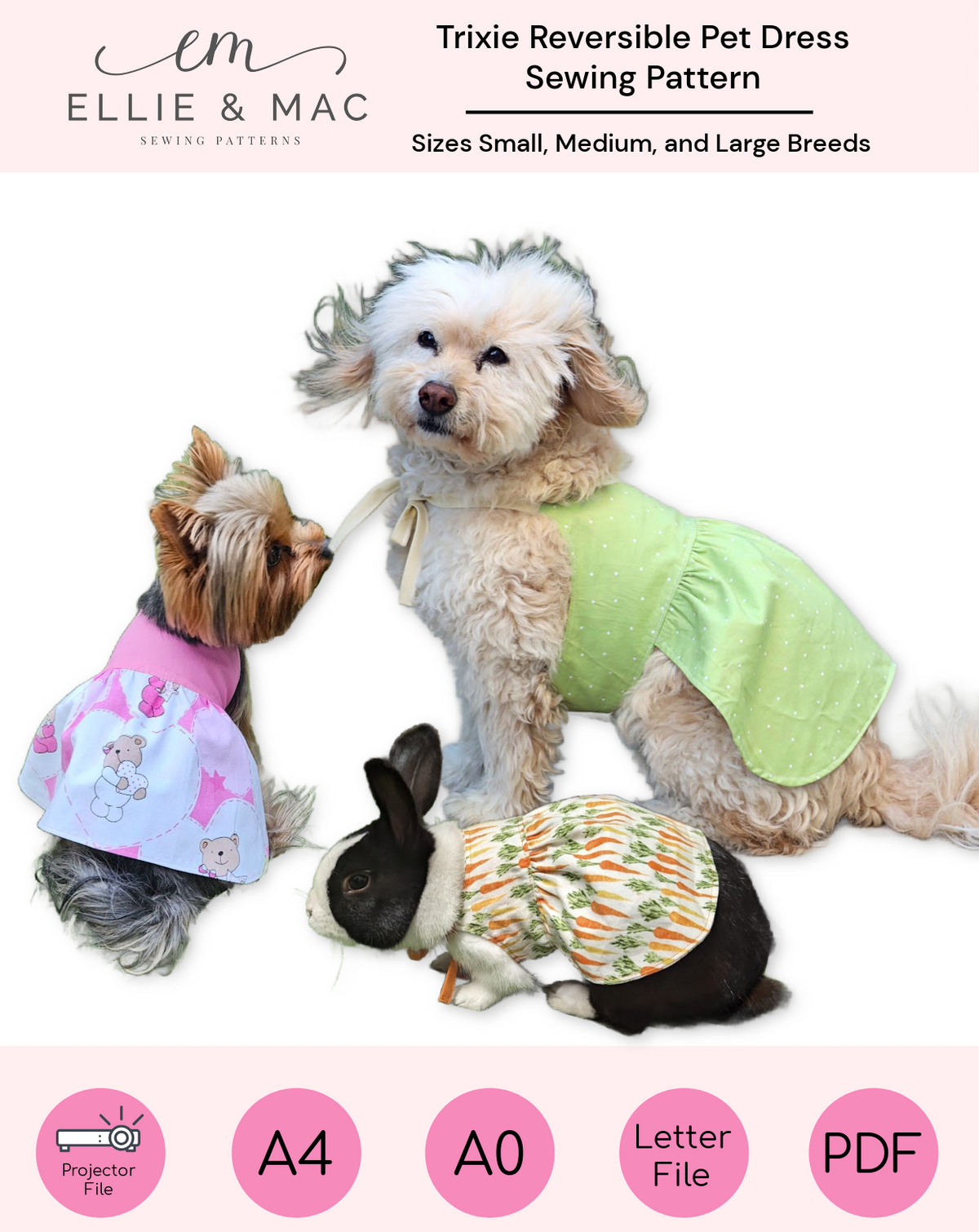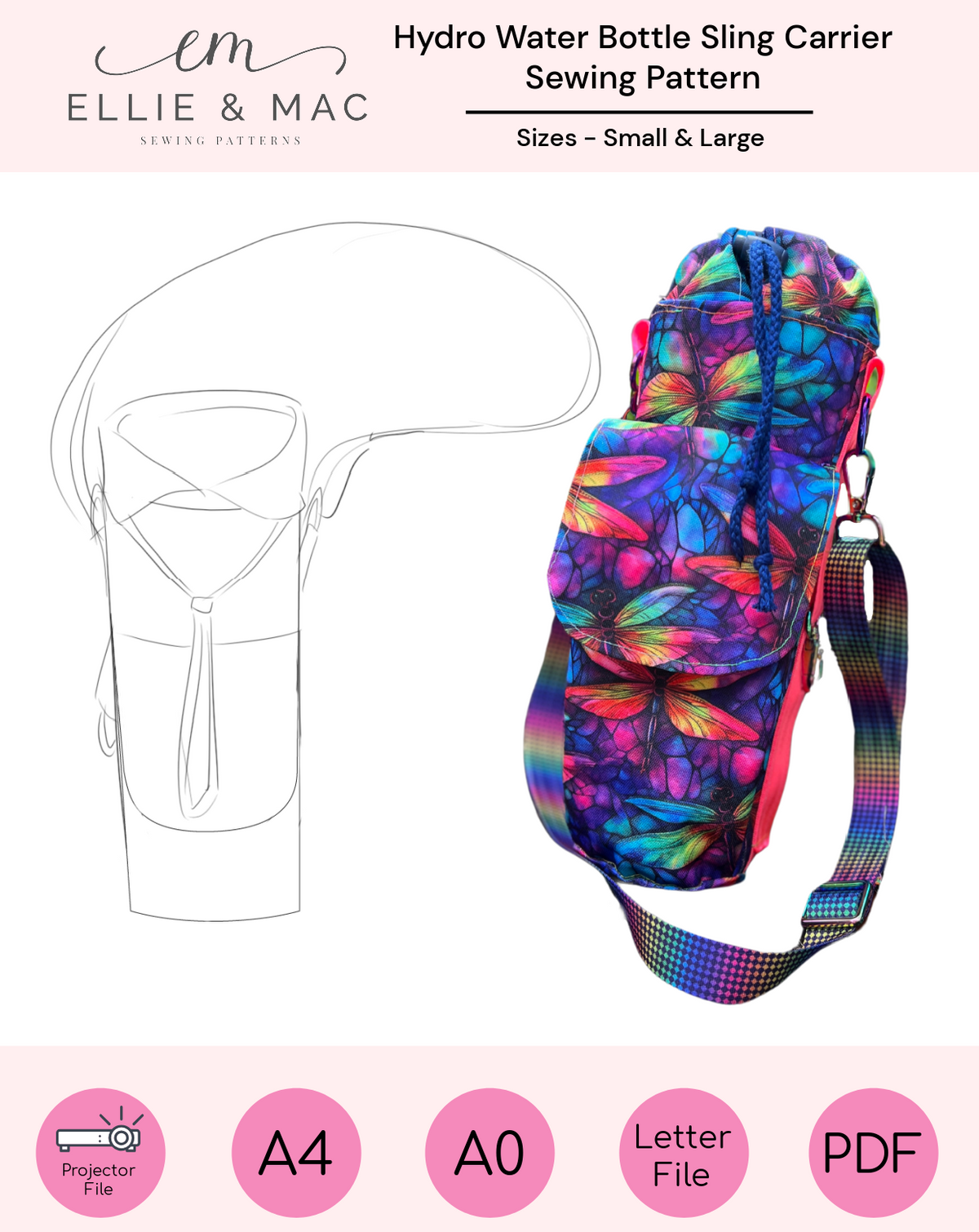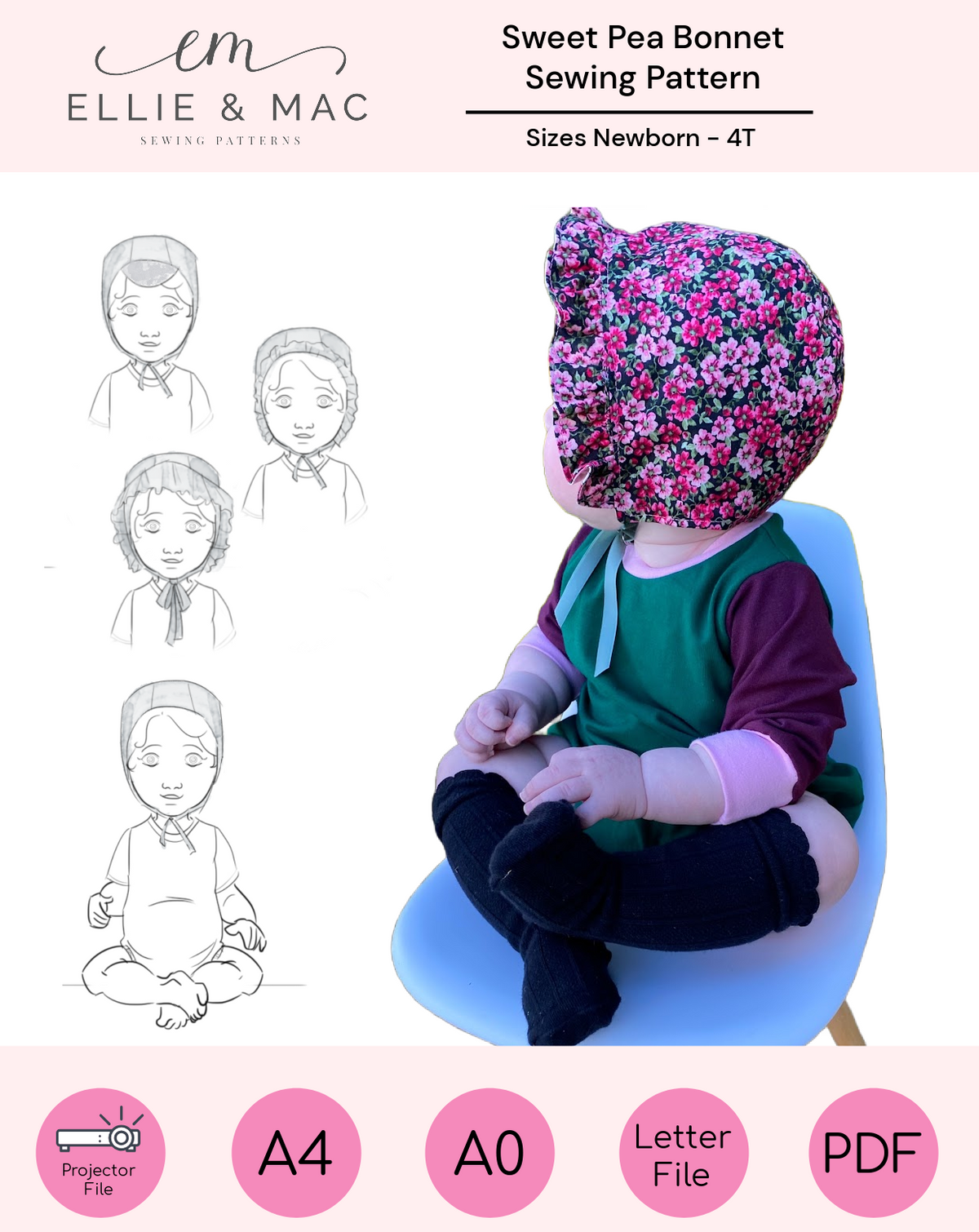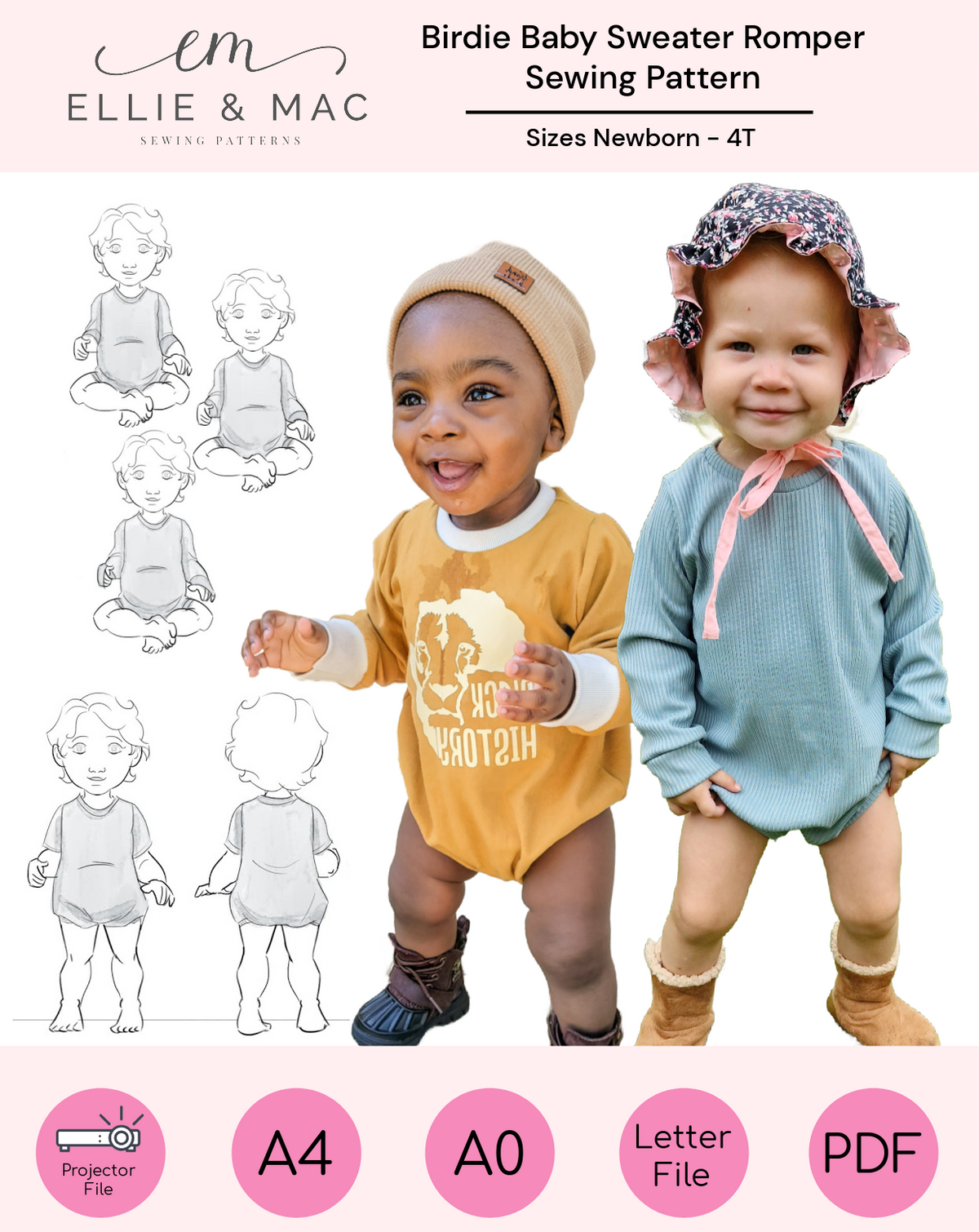Hi there! This is Manda again. Coming to you this time with a behind the scenes view on how I take my flat lay pictures inside, on a cloudy and dark day.
Hi there! This is Manda again. Coming to you this time with a behind the scenes view on how I take my flat lay pictures inside, on a cloudy and dark day. 
The quality of the pictures that are being used in a blog can make or break the blog (or the level of attention that your promotional/showcasing pictures will receive online), especially in the creative corner of the internet. The reader decides in a split second if a blog is worth reading by looking at the pictures.
So we need to focus on creating the best pictures we can with our equipment.
When you search the web, you can find numerous blogs & video's that show you how you can take gorgeous, modeled, and flat-lay pictures. A lot of times you will find (semi) professional tips, which are great in themselves but don't always work for you at home. A lot of us don't own a DSLR camera and aren't acquainted with the theory and practice wisdom that involves the exposure triangle: ISO, Aperture & Shutter Speed. 
Therefore I will show you some simple tips I use when I photograph at home with my mobile phone on a regular cloudy and dark day. I don't pretend these are the best pictures you can take inside, but it might be helpful to some to show you how I work on a day like this.
Today I am writing a blog on creating 3D letters in your fabric. I have written the text, and now I need the pictures to go with it.
1. Lightning & Set Up
Lightning is one of the most important things to take great, clear pictures. Since it is a cloudy day, I need both the natural and the LED light sources to get the picture I want.
I made a simple setup that takes advantage of the natural light and my LED light ring. I put a table by the window, and my LED ring light gets a place on the opposite side. 
2. Background
Most of us probably know that pictures are the most attractive when you use clean, uncluttered backgrounds. But please take notice of the background itself that you are using as well. Please check how different background colors work for your pictures. It will make a world of difference.

For the first flat lay, I used the dark background of the table, for the second one, my crafting mat, and for the third one, I taped a few white papers to the table.
The third one has far more potential to become an attractive, well-lit blog picture than the other backgrounds. So I will go with that one.
3. Composition
Think about how you compose your flay lay. What is the purpose of the picture: does it need to show all the detail of the letters, or can I add some things to make it a bit more fun (and distracting)? For this step picture, there is no need to show all the detail of the letters, and I can add some props for fun. You can play around a bit with different props until you are satisfied.
I added some plants, a shell, and a pair of scissors in reference to what will be done with the printed letters in the next step: cutting them out. When you want to highlight a step picture that contains a detailed step, like an adjusted pattern piece, it probably is best to focus on the pattern piece and the lightning and leave the props behind.
4. Picture Time!
Now it is finally time to take our picture. Take your phone and wipe the camera lens to make sure there is nothing on there that can cause blurry pictures. Take many pictures from different angles. This way, you can pick the most interesting one afterward.
When your phone has the option, you can already play around with the lightning. Adjusting the lighting here will reduce the editing time afterward. I know that every phone camera works in its own way, so I will only show you what I do with my iPhone 11. You can look in your phone's instruction manual to check if you have lightning options and how to find them.

These two pictures show where I adjust my lightning settings (blue circles). I experimented with different lightning settings from 0 to +2 (since I want brighter pictures). I ended up with the setting of +1. The camera took a brighter picture without greying out the black letters too much.
5. The Magic of Editing
The final secret to well-lit pictures is editing them. And you really don't need to be a Photoshop or Lightroom Pro to get some great results.
Let's start by showing the first picture I took without adjusting the lightning in my camera and the second where I adjusted the lightning setting to +1.


You can see the difference for sure. But after editing, both will work for our blog.
Let's start with the first picture. I use the Photoshop Express App on my phone to adjust the lightning.  My app is set to the Dutch language, so I have circled the settings in yellow that I played with: lightning, shadows, and white colors.
My app is set to the Dutch language, so I have circled the settings in yellow that I played with: lightning, shadows, and white colors.

This is the result of these edits; the second edited picture is much brighter and clearer:

Second, I wanted to eliminate that ugly line in the middle that shows where I taped my background papers to the table. To do that, I use the app Retouch. You open the app (or download it to your phone) and select the picture you want to adjust. You can zoom in to select the precise area you want to adjust. Then select the eraser at the bottom. Next, choose the brush at the bottom and select the area you want to remove. It will turn green. The final step is to hit the "Go" button, and like magic, the app has erased the taping line in my background. You can zoom out again and remove the other parts you want to erase.
You open the app (or download it to your phone) and select the picture you want to adjust. You can zoom in to select the precise area you want to adjust. Then select the eraser at the bottom. Next, choose the brush at the bottom and select the area you want to remove. It will turn green. The final step is to hit the "Go" button, and like magic, the app has erased the taping line in my background. You can zoom out again and remove the other parts you want to erase.

And now, I have a picture that I can use in my blog:

I did the same thing to the picture that I took with adjusted lightning on my phone, and this is the result: 
This one turned out even better since it appeared less yellow and brighter. So my final decision is that I will go with this picture.
I hope you all enjoyed this little Behind the Scenes Blog on taking excellent blog or flat lay pictures! Have fun improving your skills, and if you have any tips for me: I am all ears. Till next time!
(Written by: Manda Hoogstra-Rademaker)